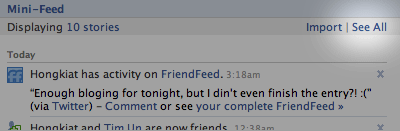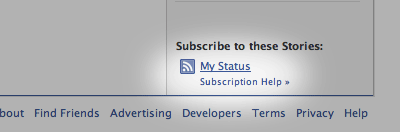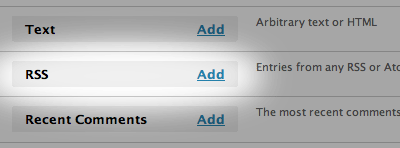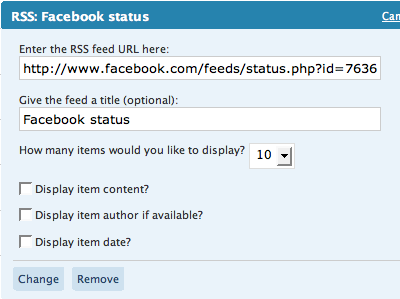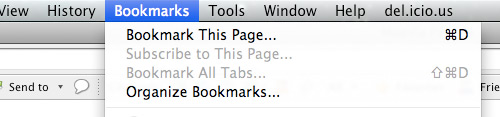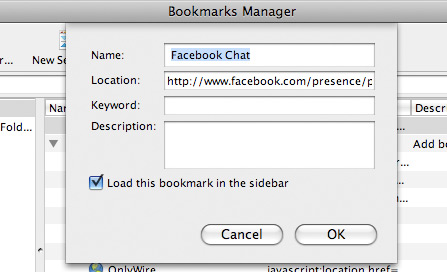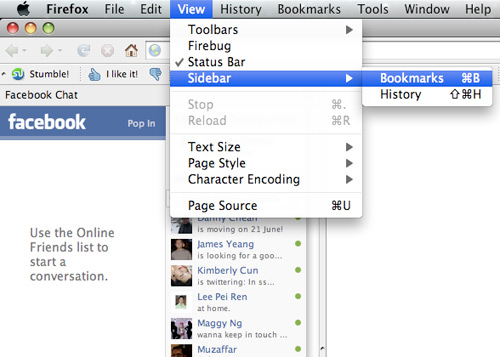- Sign in to Facebook account.
- Click on Account link on the top right corner.
- On the “Settings” tab (click on Settings if you’re not already there), click on deactivate at the end of “Deactivate Account” line.
- “Confirm Facebook Account Deactivation” page will load. Select one of the reasons why you want to delete your Facebook account, such as I don’t feel safe on the site, I spend too much time using Facebook, I have another Facebook account, This is temporary. I’ll be back, I need to fix something in my account, I don’t understand how to use the site, I receive too many emails from Facebook, I don’t find Facebook useful or Facebook is resulting in social drama for me. If you have some special reason on why you want to terminate your Facebook account not listed in the list, click on Other and type in your own explanation in the text box provided.
- If you no longer want to receive any invite, notification of friend requests, tag in photos, or ask you to join groups from Facebook, click and tick the check box of Opt out of receiving emails from Facebook. option to opt out and NOT receive these email invitations and notifications from your friends.
- Click on Deactivate button.
- Once the Facebook account is deactivated, the following message will appear:
Your Facebook account has been deactivated.
To reactivate your account, simply log in as you normally would, and we’ll send you a reactivation email.
Come back soon,
The Facebook Team - Now your Facebook account is deactivated, but still can be reactivated. So do not attempt to login with to your Facebook account anymore, as doing so will reactivate your account if you click on the reactivation confirmation link sent to your registered email. According to Facebook Privacy Policy, removed information may persist in backup copies for a reasonable period of time but will not be generally available to members of Facebook. So probably wait for a few months or years before attempting to login to verify that all your information is cleaned.
Although can be reactivated and restore your profile in its entirety (friends, photos, interests, etc), deactivation works to completely remove your profile and all associated content on your account from Facebook. In addition, users will not be able to search for you or view any of your information.